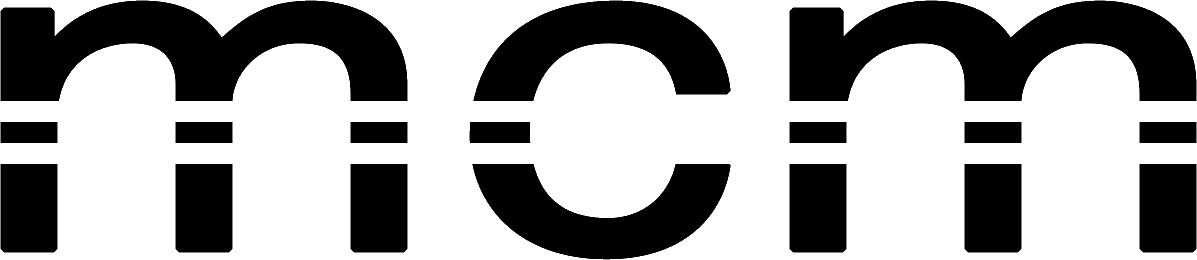Copio directamente.Fusilator,Especial amantes de Google y para los que no podemos vivir sin el google calendar.
-
An entire list of Google Calendar keyboard shortcuts will help you get around the service more quickly.
For example, «S» goes to the «Settings» menu, «D,» «W» and «M» produce day, week and month displays, «/» pulls up the search box, and «Q» brings up the «Quick add» field.
-
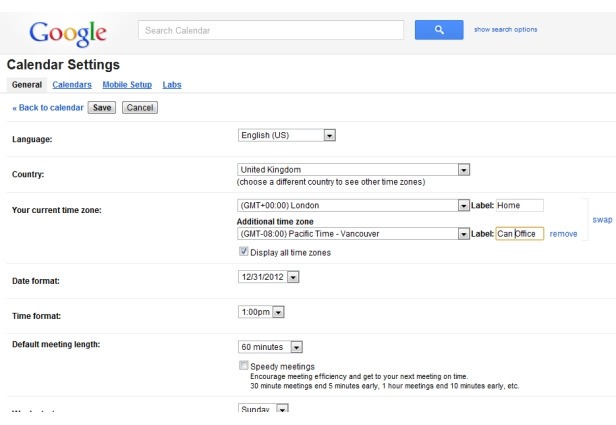
2. Add a Different Time Zone
Did you know you can get Google Calendar to display multiple timezones?
To activate this functionality, hit «S» to head to «Settings» menu. Now, under the «General» tab you can see «Your current time zone.» Click on «Show an additional time zone,» and then tick the box «Display all time zones.»
Add in a new time zone by scrolling down, selecting the one you want and hitting save.
Now you will see both timezones in your «day» and «week» Calendar views.
-
3. Add National Holidays
Google Calendar can show various national holidays.
To activate this, hit «S» for Settings, click on the «Calendars» tab, then «Browse interesting calendars.»
You can now preview and subscribe to various calendars.
-
4. Change Your Custom Date Range View
Found at the top-right of your Calendar page, the day, week, month and agenda views are default options, but you can customize another tab.
The default is set to «4 days,» but there are other options here. To see them, hit «S» for settings and scroll down until you see «Custom view» drop-down menu. Now you have options to view 2, 3, 4, 5, 6 or 7 days, or 2, 3 or 4 weeks.
Incidentally, if you only use GCal for work, you can prevent it from displaying weekends. This option can be found a little higher up in the general settings menu, where it reads «Show weekend» and a «yes or no» choice.
-
5. Add Tasks Into Your Calendar
While Gmail Tasks don’t show up in your calendar by default, the service is simple to enable. On the left-hand side of your main calendar click on the «My calendars» menu and select «Tasks». These will now display in your calendar.
-
6. Share Your Calendar
You can share your Google Calendar with anyone via email.
To start sharing, hit «S» to take you to Settings, click on the «Calendars» tab, then look for «Share this calendar» on the right-hand side of the page. Click on this, add in an email address and then select your preferred access option.
You can also give someone the ability to «make changes and manage sharing,» «make changes to events,» «see all event details,» or «see only free/busy» with details of events withheld — a super handy privacy tool.
-
7. Get Your Agenda In Your Inbox Every Day
You can set Google Calendar to email you your agenda on a daily basis.
To take advantage of this useful tool, hit «S,» got to the «Calendars» tab and click the «Notifications» link that should appear around the middle of the page.
This will let you manage all your notifications, but click the «Daily agenda» option to receive an email with your agenda every day at 5 a.m. in your current time zone.
-
8. Use Quick Add
The «Quick add» option is a great way to speedily create events.
This sophisticated tool works best if you use the principle of «what, with who, where and when.» So, «Meeting with Tom at «Venue Name» on Tuesday 2.15 p.m.» is the correct way to enter info.
If you want to enter an all-day event, then don’t enter a time — just use the date. So «1/25 training day» would work in that instance.
Our favorite trick with this tool is using someone’s email address to create an invite at the same time you «Quick add» the event.
This means «Meeting with email@company.com on 1/25 at 10 a.m.» will generate a GCal invite for your invitee.
-
9. Use Calendar Search
You can hit the «/» key for a quick search, but if you want to see a list of events by venue, participants or event type, there is a more advanced way to search.
Simply select «Show search options» next to the search toolbar and you can narrow down your search by the «what,» «who» and «where» fields.
This also lets you search a specific timeframe in a particular Calendar, so it’s a handy option to note.
-
10. View Your Calendar Offline
The Google-made Chrome app will give you access to a read-only version of your Calendar, even when you don’t have Internet access.
Google‘s free Calendar tool is a handy way to organize your life online, but how much time have you invested getting to know the service?
We have 10 tips and tricks that will help you to get more out of Google Calendar. Discover quick ways to add events, schedule your agenda to be emailed to you on a daily basis, and many more valuable Calendar tricks.
Take a look through our gallery of GCal tips. Let us know in the comments about any other handy shortcuts you’ve come across.
La fuente es www.mashable.com gran página.
[SlideDeck2 id=2205]